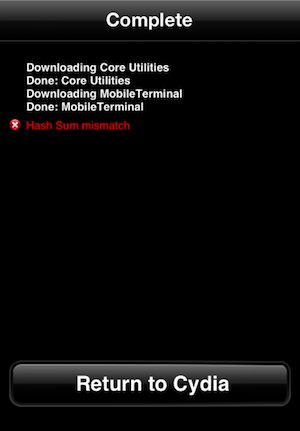So welcome to the jailbreak problems and Cydia errors super thread. Let's get started with Cydia eh?
Most Cydia error messages mean there are problems with packages or
sources you have installed, not bugs in Cydia, so you can resolve the
errors yourself. A lot of errors can be solved by doing the following:
- Open Cydia, go to Changes, tap Refresh on the top left, wait for
data to download and reload (if this process takes a long time it's
fine), and then try installing a package.
- If that does not fix it, try this: open Cydia, go to Manage and tap
Sources (or on iPad just go to Sources), tap Edit, and remove any
third-party repositories — make sure to leave the default repositories,
which are BigBoss, Cydia/Telesphoreo, Dev Team, ModMyi, and
ZodTTD/MacCiti (this is very important as these are some of the most
important sources).
- If that still does not help, try rebooting your device and opening Cydia again.
But there are some errors that need more specific troubleshooting,
or you might want to skip that general-purpose process and jump to the
specific problem. Here are explanations for several error messages (in
alphabetical order for your ease of searching...or you can just type
ctrl+f or cmd+f to find a specific error...up to you...):
dpkg was interrupted, you must manually run 'dpkg configure -a' to correct the problem
Cydia tries to fix this problem automatically. If this is the only error
message displayed, you can ignore it and use Cydia normally.
Encountered a section with no Package: header
You may want to run apt-get update to correct these problems
One or more of your installed sources is set up incorrectly. You should
be able to remove the problematic source by going to Manage ->
Sources on iPhone and iPod touch (or Sources on iPad) and tapping "Edit"
at top right. If you are not sure which one to remove, try removing all
of them except the defaults (Cydia/Telesphoreo, Dev Team, ModMyi, and
ZodTTD/MacCiti). To run "apt-get update" you must download
MobileTerminal (it is currently supported on iOS 6). Next you type the
following commands in:
- su (this puts the iDevice terminal into super user mode)
- "password" (the original password is "alpine" without quotes, if you changed it then insert you password without the quotes)
- apt-get update (just let it run until it is finished)
failed in buffer_write(fd) (7, ret=-1)
Sub-process /usr/bin/dpkg returned an error code (1)
There is not enough disk space (on the system or user partitions or
both) for Cydia to install this package. Try removing some files first.
On iPhone and iPod touch, you can go to Manage -> Storage to check
available space on both the system and user partitions.
GPG error: [repository] stable Release: The following signatures were invalid: BADSIG [number]
This is a minor problem with a source. You did nothing wrong and can
continue to use Cydia normally. Just come back and try again later and
hopefully it will be fixed.
GPG error: [repository] stable Release: The following signatures were invalid: NODATA 1 NODATA 2
Failed to fetch [repository] Sub-process /bin/bzip2 returned an error code (2)
Some index files failed to download, they have been ignored, or old ones used instead.
One or more of your installed sources is temporarily or permanently
unavailable. You may have typed in the wrong URL, the source may have
shut down, the source may be broken, or the source may be denying your
connection for some other reason. Try again later. If this problem keeps
happening over many days, you can remove the problematic source by
going to Manage -> Sources on iPhone and iPod touch (or Sources on
iPad) and tapping "Edit" at top right.
Hash Sum mismatch
The downloaded file does not match the file on the source's server. This
is often caused by a download getting interrupted before it finished,
sometimes due to network problems and sometimes due to server problems.
Try installing this package again later.
Host Unreachable
This may mean that your internet connection is not working, a source is
not working, or something else is not working (such as the Cydia Store
system). This is probably a temporary problem, so try again later.
HTTP/1.0 403 This package is either paid or requires a paid package to function. If you paid: contact
saurik@saurik.com for help. If not, purchase the original package.
If you get this error while trying to download a paid package you have already purchased, email
saurik@saurik.com
for help. If you are trying to download a paid package you have not
purchased, buy it and then try downloading it again. If you are trying
to download a free add-on to a paid package (for example, a package
adding a new option to Color Keyboard), you have to purchase that paid
package before you will be able to download this add-on.
HTTP/1.1 500 Internal Server Error
Something seems to be wrong with the source hosting this package. This
is probably a temporary problem, so try again later. It is sometimes
caused with high server load.
I wasn't able to locate file for the [package] package. This might mean you need to manually fix this package.
Something weird went wrong. Try going to the Changes tab, tapping
"Refresh" at top left, waiting for data to finish downloading, and then
installing this package again.
POSIX error: Operation Timed Out.
POSIX: Socket is not connected.
NetDB: Open nodename nor servname provided, or not known.
Cydia is working properly, but something is wrong with your device's
connection to one or more of your installed sources. Your internet
connection may not be working properly, or the source may not be working
properly. Check your internet connection and try again later.
Problem parsing dependency Pre-Depends or Problem parsing dependency Depends
Error occurred while processing [repository]
Problem with MergeList [file]
The package lists or status file could not be parsed or opened
One or more of your installed sources is set up incorrectly. (This is a
problem with that source, not with Cydia.) You should be able to remove
the problematic source by going to Manage -> Sources on iPhone and
iPod touch (or Sources on iPad) and tapping "Edit" at top right.
subprocess pre-removal script returned error exit status [number] or
subprocess dpkg-deb --fsys-tarfile returned error exit status [number]
or similar
Sub-process /usr/bin/dpkg returned an error code (1)
Something seems to be wrong with this package. Tap "Author" at the top
of the package page and email the developer (and ideally the repository
manager as well) to let them know about the problem and ask for help.
trying to overwrite [file], which is also in package [package]
Sub-process /usr/bin/dpkg returned an error code (1)
You are trying to install a new package that contains the same filenames
as a package you already have installed, so you cannot install this new
package. You can usually avoid this problem by avoiding (or
uninstalling) illegally copied versions of packages.
Wow, you exceeded the number of package names this APT is capable of.
Problem with MergeList [file]
The package lists or status file could not be parsed or opened.
You have more than 66,000 packages available from your installed
sources, and Cydia cannot handle this many. Go to Manage -> Sources
on iPhone and iPod touch (or Sources on iPad), tap "Edit" at top right,
and remove some sources. It's recommended to keep the stock repositories
(BigBoss, Cydia/Telesphoreo, Dev Team, ModMyi and ZodTTD/MacCiti).
Error Couldn’t configure pre-depend dpkg for ncurses, probably a dependency cycle:
The common reason why you would get this error is because your version
of cydia is outdated. In order to update cydia, all you have to do is
re-jailbreak without restoring...yes I mean jailbreak an already
jailbroken iDevice.
Some people have also had luck with simply rebooting their iDevice then letting cydia update it's repositories.
POSIX error: Broken Pipe
This error is known to occur when the connection between your device and
the server hosting the package is broken (aptly named eh?). Anyway,
just like any other server connection problem, you simply have to try
again later.
Now then, for the jailbreak errors....
Auto Brightness Bugs
This is sometimes caused by a tweak or by a respring. It has happened a
lot on my phone recently. The bug seems to come and go so you never know
what will work for sure. You can try turning the auto brightness
function off then on again, reboot your device, or both.
Stuck at Boot Screen
This seems to be a common problem with the new Evasi0n jailbreak. The
fastest way to fix the problem is to hard restart the iDevice. To hard
restart you simply hold the power and home buttons for about 5 seconds
or until the screen goes black. The device will reboot and hopefully it
will not be stuck. If it is, just try it a few more times. If it is
still stuck then you will most likely have to restore your iDevice to
factory settings and reapplying the jailbreak.
NOTE: For some reason with the Evasi0n jailbreak the boot time is
unusually long. If you phone doesn't boot up after three minutes then
you are definitely stuck.
Problems with the stock
Weather.app
There have been a lot of users complaining about the
Weather.app
file (the normal stock weather application) not working after using the
Evasi0n jailbreak. By not working, I mean crashing. You must be patient
for this to be fixed. Some of you may have the but while others don't.
Personally, I don't have it on my iPhone 4S.
Cydia Applications Crashing
This could be caused by any number of things. The most common reason why
applications crash after you install them through Cydia is that they
simply are not compatible with the iOS you are running. For example,
when my iPhone 4S was jailbroken on iOS 5.1.1, I was able to use eWiFi.
Now, on iOS 6.1, I am unable to use eWiFi because it crashes every time I
attempt to run the application. You can take two paths from here, you
can uninstall the application and check on it later to see if it has
been updated to work on the iOS you are running, or you can save the
application and wait for Cydia to prompt you for an update...if one ever
comes...
Random White Icon Show Up After Installing SBSettings
In order to fix this you simply open the SBSettings application, click
the option for mobile substrate addons, and turn off "libhide". Your
device will Respring after making this change so don't panic.
Random Application Crashes
This can be caused by any number of things, most commonly though it is
caused by lack of good memory allocation and out-dated cydia packages.
There are a few things you can do in order to fix this. Make sure you go
into cydia once or twice a week and make sure all your tweaks and
applications are up-to-date. Ones that are not up-to-date, may be
leaking memory causing more and more to be used up than is actually
needed. There is a package on the cydia store named iCleaner. This app
deletes all the temp files that are not needed or being used in order to
speed up your device. Another important thing you can do is clean out
the multitasking tray, this closes all applications running in the
background. After you clean out the tray, you can either reboot or
respring you iDevice. I recommend rebooting since it does a more
thorough job.
Runtime Error
info.plist Not Found
This is a semi-common error found while using the Cydia store
application called Dreamboard. If you encounter this error, don't panic,
it is fixable. First what you will want to do is download the program
called Redsn0w. You would download it from
here
(just scroll down to where it says Download Redsn0w then choose the one
for your firmware in the drop-down window). Next, you will want to boot
your iDevice in safe mode (this can be done with a springboard
application or by holding the volume up buttom while turning on the
iDevice). Next, you will want to go into Cydia and completely uninstall
Dreamboard. After that, simply reboot your iDevice and you should be
good to go. Feel free to download Dreamboard again, but make sure you
download themes that are compatible with your iDevice and/or firmware.
I just resprang and all my apps have disappeared
This happens from time to time with certain springboard applications
such as Atom and LowBatteryBanner. The fix is pretty easy, all you have
to do is reboot your iDevice. If it doesn't work after the first reboot,
try it a couple more times.
My iDevice keeps forcing my into safe mode
This happens because you have installed or updated a package that is
damaged or incompatible with your firmware or iDevice. The simplest way
to fix this is just to go in to cydia while you are in safe mode and
remove the installed package. That will fix the problem 9/10 times. I
highly suggest that you go through your installed package list once a
week and do some cleaning. That way you don't have to worry about
overloading your iDevice with unneeded packages.
New Method to fix your iDevice
Yup, that's right. Just recently a new method was made to fix most of
your jailbreak problems. This method is called Semi-Restore. This
method allows you to restore your iDevice to almost stock firmware while
preserving your jailbreak. The Semi-Restore site is
http://semi-restore.com/
please check it out, it's incredibly helpful.
Warning: if you remove a package that is
installed to cydia (such as package icon sets or cydia patches), it may
damage the kernel and may force your iDevice in to an infiniboot. The
only way to fix this is with a restore.